How to register for an event or class on TAA's website
Did you know you can register for a class or event on TAA's website AND be able to invoice your property or company?
First, make sure you are logged in.
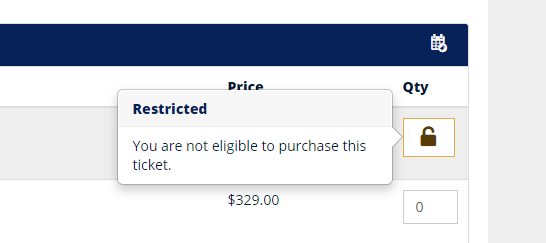
(If you need help logging in, click here.) Our system can't recognize you as a member unless you're logged in. If you aren't logged in or you aren't linked to a Member Company, you're probably seeing this message. You may also see this message if a ticket is limited to a particular member type such as Supplier or Management Company.
Each person has their own account with their own personal username and password. We link your account to your current company so you'll have the option to invoice your "Parent Company" no matter where you work. This way, if you change properties or companies, you can keep up with your attendance history!
Once logged in, you'll be redirected to your Member Compass. Think of this as your personal dashboard homepage.
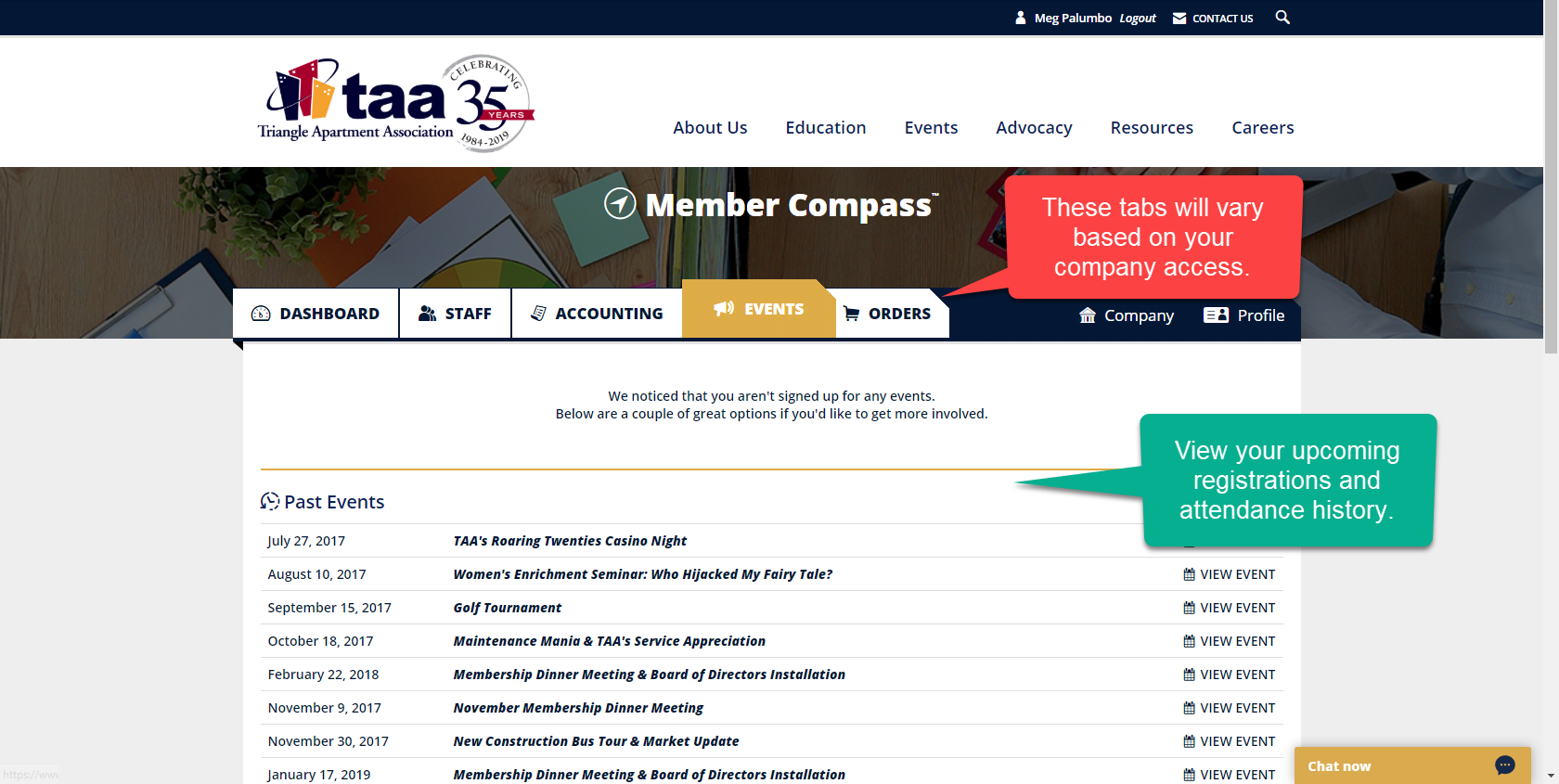
To register, navigate to the class or event you want to register for and click "Registration Options" at the top of the page.
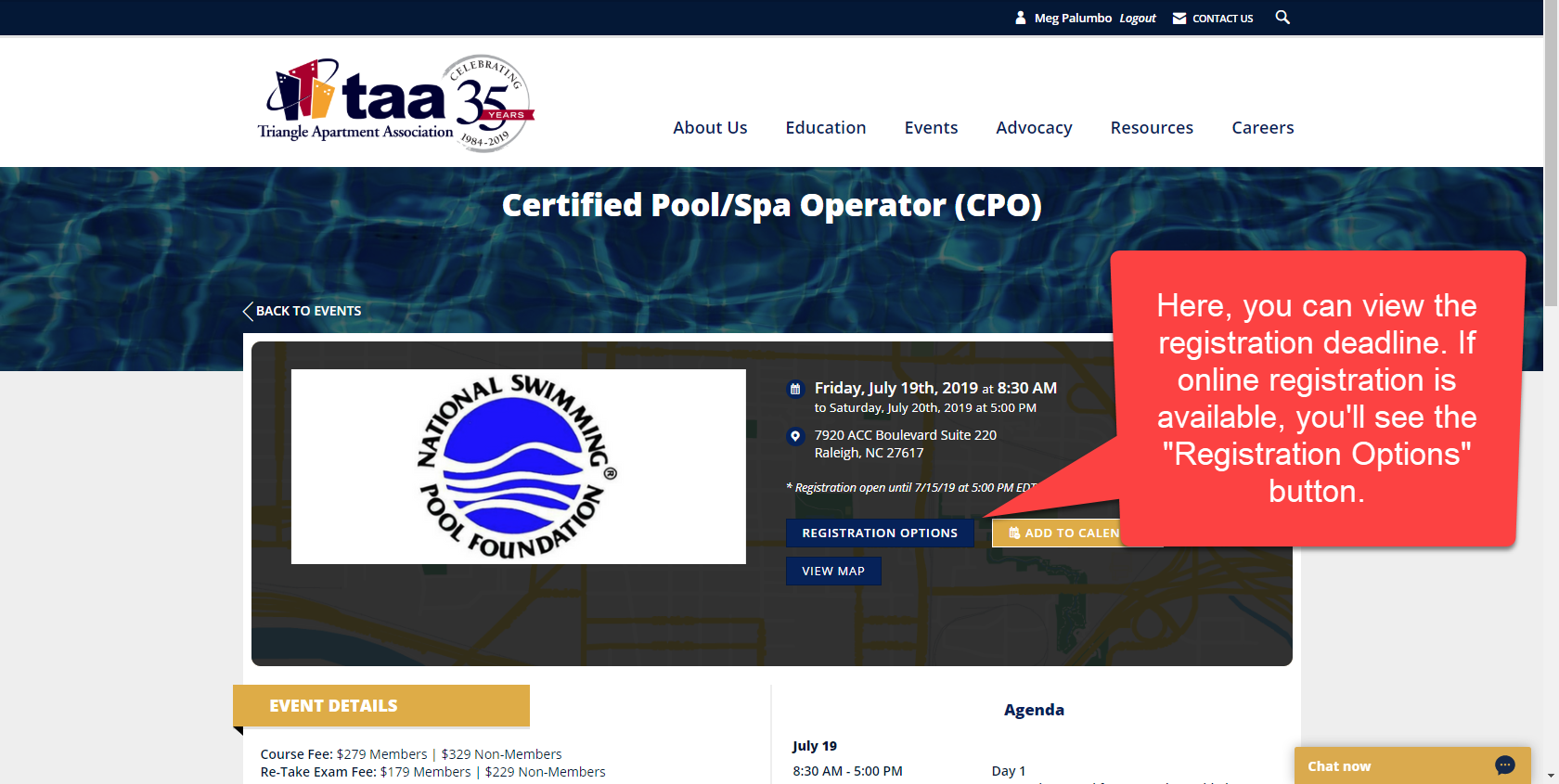
Edit the quantity of the ticket you'd like to purchase. In this example, we'll register 1 employee for a full CPO course and 1 for a re-test.
When you change the ticket quantity, corresponding fields will appear for you to enter Attendee information.
Watch this short video showing how to choose an existing employee and register a new employee.
Select "Invoice" to be invoiced.
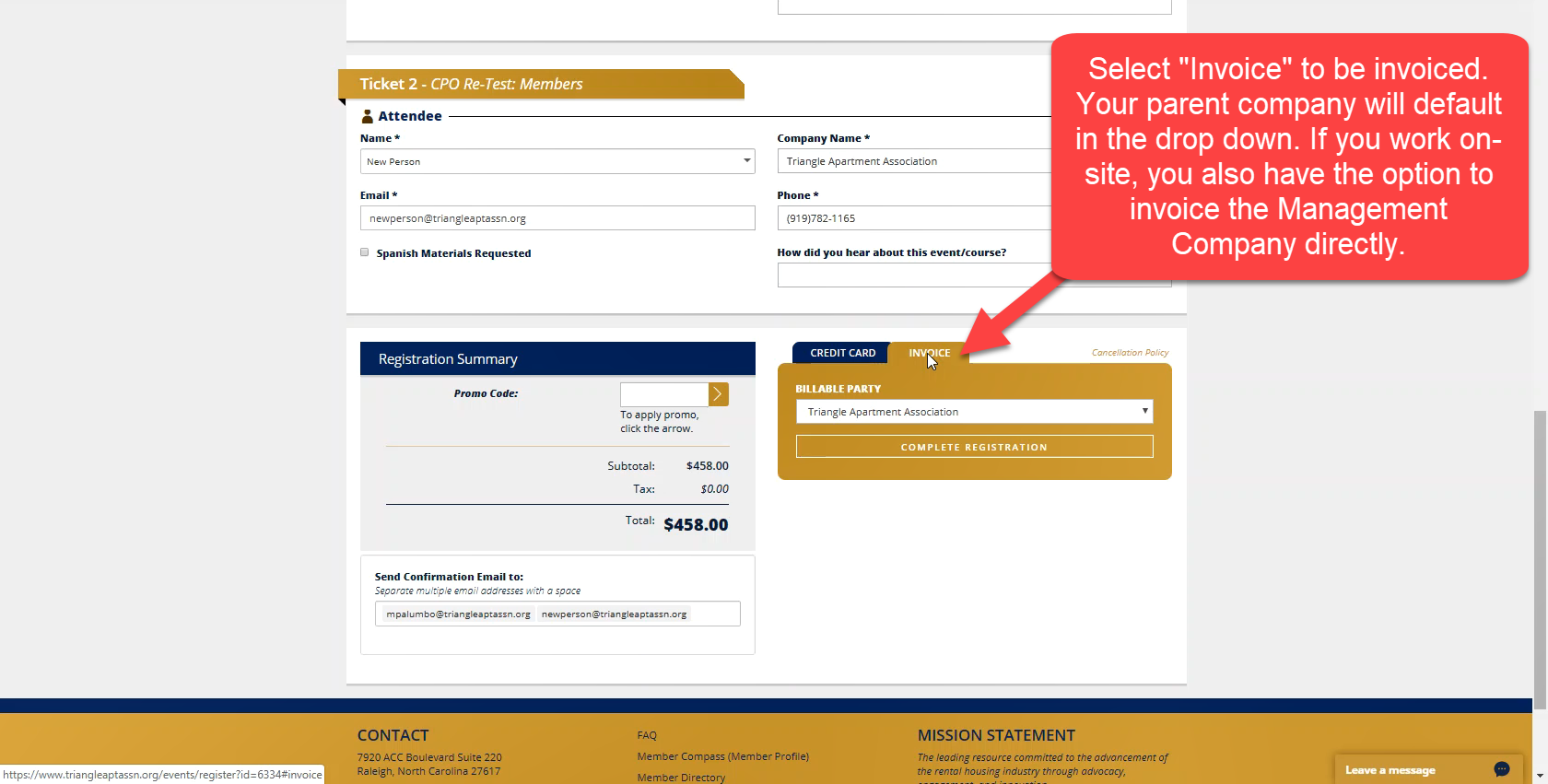
Click "Complete Registration".
That's it! Both you and the attendees will immediately receive a confirmation email. If you chose to be invoiced, the Billing Contact linked to your parent company will also immediately receive a copy of the invoice.
If you have any questions, please don't hesitate to reach out to the class or event contact or email us at taa@triangleaptassn.org.

